Maximizing Your Laptop Battery Longevity: Smart Usage Tips
Dec-12-2023

As our reliance on laptops continues to grow, from gaming powerhouses to sleek machines for browsing and design, one thing remains constant – the quest for enduring battery life. The frustration of a dwindling laptop battery is all too familiar, prompting many to seek replacements far sooner than expected. If you're aiming to avoid the inconvenience of a rapidly degrading battery or are the proud owner of a new laptop and wish to maintain its energy levels, a few proactive measures can make all the difference. Asus, a leading technology brand, has shared valuable insights into how we can extend our battery's health and ensure our laptops remain reliably powered for longer periods.
Charge Smartly: Avoid Full Discharges
One of the pivotal misconceptions about laptop batteries is the need to let them drain completely before plugging them back in. This practice stems from the "memory effect" associated with older battery technologies, which is largely irrelevant for modern lithium-ion batteries found in most laptops today. Instead, experts urge users to adjust their charging habits:
- Initiate charging when the battery level drops between 20-30%.
- Avoid letting the battery reach a fully depleted state frequently.
- Consider partial charges instead of waiting for a full drain.
Such practices help in maintaining the battery's capacity and can significantly delay the deterioration process.
Power Settings: Tailor Your Laptop's Energy Use
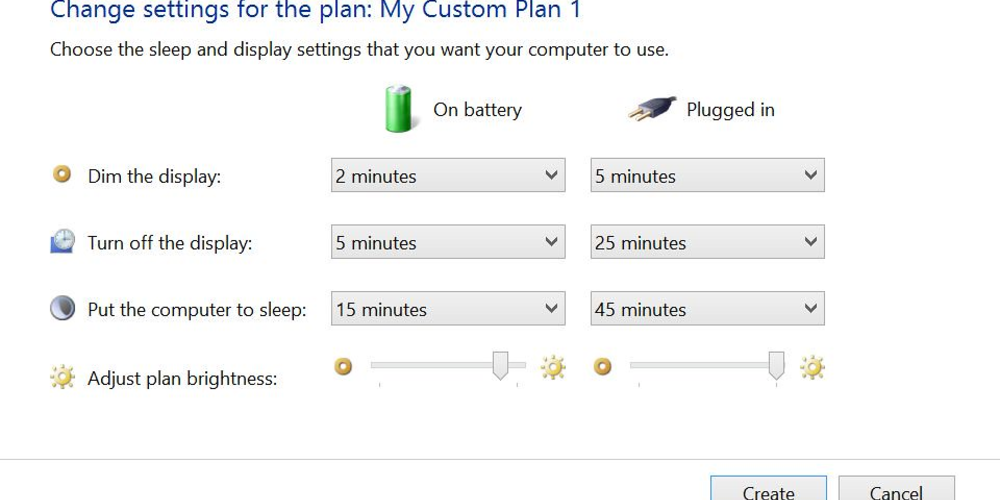
The power plan selected on your laptop can have a profound impact on battery life. Many users often overlook the importance of adjusting their power settings according to the task at hand. Your laptop doesn't always need to operate in high-performance mode, especially when carrying out basic tasks. Here's how to smartly manage your power settings:
- For browsing, writing, or other light activities, switch to a power-saving or balanced mode.
- Only use high-performance mode for resource-intensive tasks like gaming or video editing.
- Personalize your power plan settings to dim the screen or turn off the display after shorter periods of inactivity.
By customizing your laptop's energy consumption, you'll not only conserve battery life but also ensure that you're using the right amount of power when you need it.
Temperature Matters: Keep Your Laptop Cool
Exposing your laptop to extreme temperatures can be detrimental to battery health. Both scorching and freezing environments can impair battery performance and contribute to a faster decline. To preserve your laptop's battery:
- Avoid using and storing your laptop in areas where temperatures are too high or too low.
- Use your laptop on hard, flat surfaces to promote proper ventilation and cooling.
- Consider using a cooling pad if your laptop tends to overheat during heavy usage.
Respecting the thermal comfort zone of your laptop will not only benefit the battery but also the overall performance of the device.
Peripheral Caution: Unplug Devices When Not in Use

External devices can be surprisingly taxing on your laptop's battery, even when they're not actively in use. Peripherals such as USB-connected gadgets and Bluetooth accessories can draw power simply by being connected. To curb this silent drain:
- Disconnect any external devices when they're not needed.
- Turn off Bluetooth and other wireless connections if not required.
- Regularly check for and eject any unnecessary USB drives.
By keeping the connections to a minimum, you'll extend the time between charges and reduce wear on the battery over time.
Software Optimization: Keep Your Laptop Up-to-Date
Software updates are not just about adding new features or fixing bugs; they often contain important improvements to your laptop's performance and efficiency. Outdated software can cause your laptop to work harder than necessary, which in turn consumes more battery. To get the most out of your laptop's battery:
- Regularly check for and install updates for your operating system and applications.
- Remove or disable software and background processes that are not in use.
- Consider using battery optimization tools that come with your laptop or third-party applications.
Staying up-to-date ensures your laptop runs smoothly and can significantly extend the time before you need to reach for that power adapter.
By following these practical tips provided by Asus, you can safeguard your laptop battery against premature wear and enjoy prolonged usage between charges. Each small adjustment contributes to a larger cumulative effect, helping you get the most out of your laptop for years to come.







